TRAVERSE Global v11.1
Document Delivery
Use the Document Delivery function to select default settings for electronic delivery of documents such as purchase orders, sales orders, vouchers, invoices, and others.
You can enter multiple records for each Delivery Method, so you could send the PO, SO, Invoice, etc. to multiple email addresses or email a copy and fax a copy of the same form.
The Document Delivery dialog box allows you to choose email or fax for each type of document you can produce for this customer or vendor. If no document delivery method is selected, the document will print to paper.
Open the Document Delivery screen by clicking the Document Delivery button ( ) on the main toolbar.
) on the main toolbar.
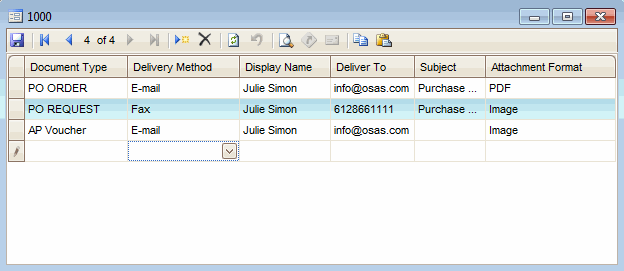
- Click the New button, on the toolbar, to create a new document delivery record, or select a record to edit.
- Choose the Document Type for which you would like to set delivery options from the left-hand column.
The selection list will vary depending on the applications you have installed. The available documents are: AR Invoice, AR Statement, Professional Invoice (PC), PS Invoice (POS), PS Receipt (POS), SD Invoice, SO Acknowledgment, SO Invoice, SO Quote and SO RMA.
- Choose from Email or Fax in the Delivery Method box.
- For the method you choose, fill in the required information for delivery. To set technical parameters for the Email and Fax delivery methods, see the System Manager Business Rules.
- You must have at least one form printer set up for each of the documents listed for this function to work correctly. See the System Manager Form Printers function for further information.
- You can set up multiple records for the same form. For example, a customer wants to have their invoice emailed to a specific person and they also want the invoice faxed to their payables department. You can set up multiple records for the invoice, one for email and one for fax.
- If you chose E-mail as the delivery method, enter the email address to which the document will be sent in the Deliver To field. If you chose Fax as the delivery method, enter the fax number to which the document will be sent in the Deliver To field.
- To email to multiple recipients you can enter the email addresses with a semi-colon (;) between each email address, or enter multiple records for the form you want emailed with each record having a recipient's email address entered.
- Enter text to display in the Subject line of the delivered document.
- Select a format for the document in the Attachment Format field.
- Click the Save button, on the toolbar, to save any new or edited delivery settings.
- Select a record to delete.
- Click the Delete button, on the toolbar, to delete the selected record.
- Click Yes at the "Are you sure you want to delete selected record(s)?" prompt.
